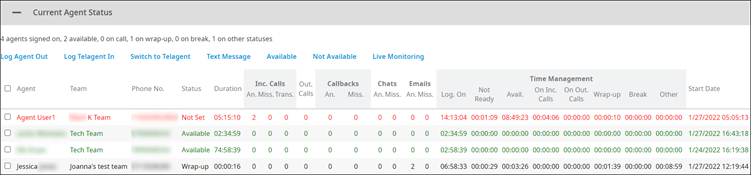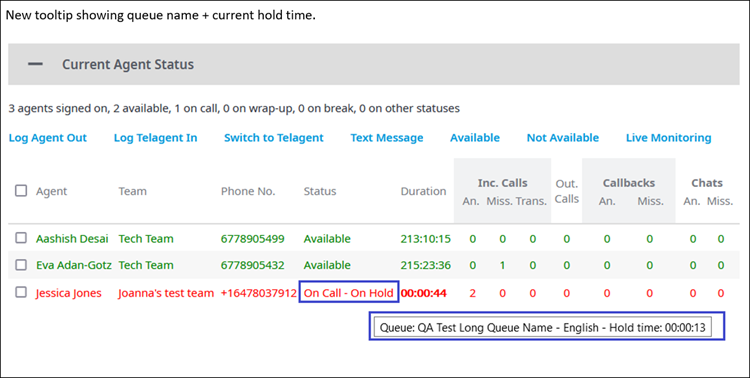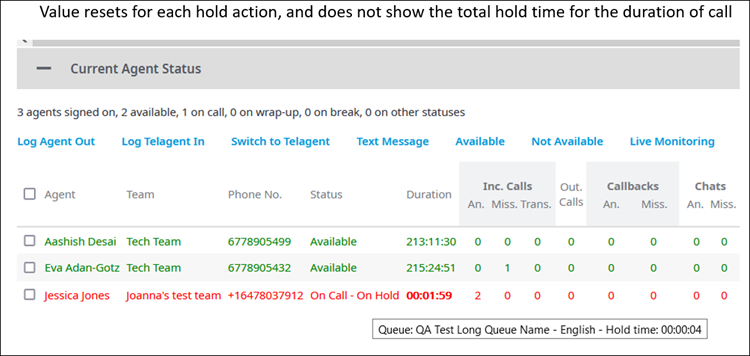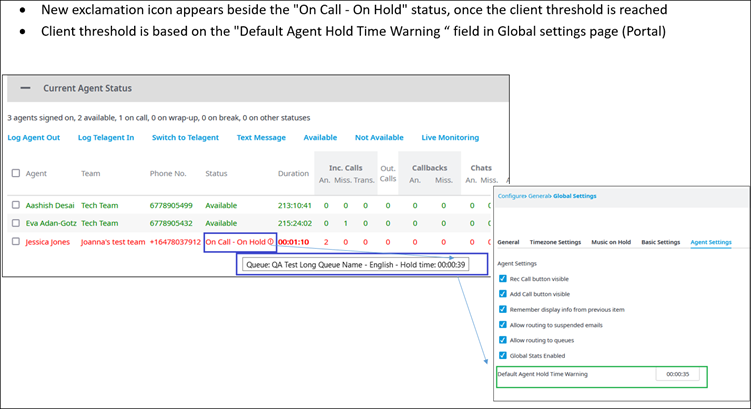Since July 6, 2023, Atlassian has no longer been used for Release Notes or knowledge base articles.
* Find Release Notes here (https://support.mycontactcenter.net/app/articles/detail/a_id/23378/) and articles here (https://support.mycontactcenter.net/app/main).
* Authenticated Partners can access content here (https://support.mycontactcenter.net/cc/sso/authenticator/oauth/authorize/imcontrolpanel?redirect=main&source=mycontactcenter)
Current Agent Status
This is the fifth and last panel in the Monitoring page.
The Current Agent Status panel lists all agents currently signed into the Call Center Agent app and displays what is happening with each agent in real time. The list can be sorted by any of the underlined column headings.
Important
The line colors indicate the state of a call currently handled by an agent:
- Purple: Agent is ready to accept internal calls.
- Green: Agent is available to accept external calls.
- Red: Agent is in one of the busy statuses, has placed a call on hold, or has been in the current status longer than the timeout thresholds set up on the Agent General Information page.
- Black: Agent is on break.
The following metrics are displayed for each agent:
- Agent: The agent's full name.
- Team: The name of team to which the agent belongs.
- Phone No.: The 10-digit number the agent used to sign into the Call Center Agent app.
Tip: Hover the cursor over the agent's phone number to see which version of the Call Center Agent app they are currently using. - Status: The agent's current on-call or activity status. This is either a status the agent set on their own--such as Available, Accept Internal Calls, or Busy - Other, or a status set by the system--such as Busy - On Call, Busy - On Chat, Busy - Wrapping Up, or Busy - Dialing Out.
Tips: * Hover the cursor over an On Call status to see the queue from which an agent answered the call.
* Hover the cursor over an On Call - On Hold status to see the current hold time for that session.
The hold time resets for each hold action and does NOT show the total hold time for the duration of the call.
If the agent exceeds the recommended threshold time to have a customer on hold, the tooltip will show an exclamation icon and the current hold time.
Note: The status Dial Out has different stages that reflect the action performed by the agent while in this status. This is to allow the total time spent on each stage to be accountable. These are the various stages:
* Dial Out - Typing: The agent has clicked the Dial Out button and is choosing or dialing the number to call.
* Dial Out - Ringing Destination: Total time spent ringing the destination before the call is accepted.
* Dial Out - Ringing Agent: Total time spent ringing the agent before the agent accepts the call.
* Dial Out - Connected: The call has been initiated successfully. This stage tracks the total spent on the call. - Duration: Total on-call time for the current call.
- Inc. Calls: Status of incoming calls.
- Inc. Calls An.: Total number of incoming calls answered (including transferred calls).
- Inc. Calls Miss.: Total number of incoming calls missed (not answered).
- Inc. Calls Trans.: Total number of incoming calls transferred out to third parties.
- Out. Calls: Total number of outgoing calls completed successfully.
- Callbacks: Status of callbacks.
- An.: Total number of callbacks answered.
- Miss.: Total number of callbacks missed.
- Chats: Status of chat interactions.
- An.: Total number of chats answered.
- Miss.: Total number of chats missed.
- Emails: Status of email interactions.
- An.: Total number of emails answered.
- Miss.: Total number of emails missed.
- Time Management: Status of time management activities.
- Log. On: Total time logged on.
- Not Ready: Total time spent in the Not Ready agent status.
- Avail.: Total time spent in the Available agent status.
- On Inc. Calls: Total time spent on incoming calls.
- On Out. Calls: Total time spent on outgoing calls.
- Wrap-up: Total time spent in the Busy – Wrapping Up agent status.
After-Call Work: Total time spent in the Busy – After Call Work agent status.
FMI
The system automatically transitions the agent from Wrap-up to After-Call Work if the After-Call Work Status feature is enabled for Voice queues. For more information about the After-Call Work Status, see After-Call Work Status.
- Break: Total time spent in the Busy – On Break agent status.
- Other: Total time spent in any of the Other agent statuses.
- Start Date: Date and time the agent first logged on for the day or current session.
In addition to the metrics described above, the Current Status Panel includes links to allow you to perform various activities on agents. Click the links below to learn more.
- Logging out an agent remotely
- Logging in a Telagent (the link leads to an article in the set of Teleagent articles).
- Switching to a Telagent (the link leads to an article in the set of Telagent articles).
- Texting an agent
- Remotely setting an agent's status to Available
- Remotely setting an agent's status to Not Available
- Monitoring an agent live
Since July 6, 2023, Atlassian has no longer been used for Release Notes or knowledge base articles.
* Find Release Notes here (https://support.mycontactcenter.net/app/articles/detail/a_id/23378/) and articles here (https://support.mycontactcenter.net/app/main).
* Authenticated Partners can access content here (https://support.mycontactcenter.net/cc/sso/authenticator/oauth/authorize/imcontrolpanel?redirect=main&source=mycontactcenter)