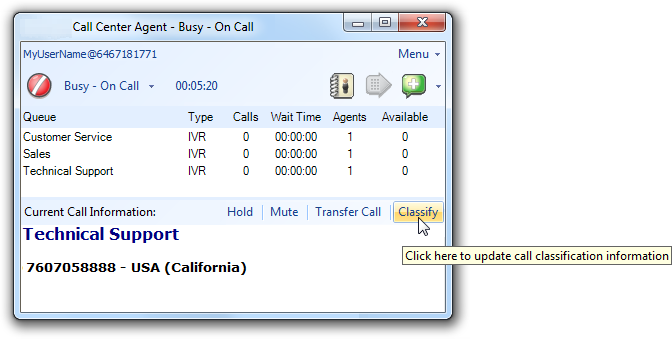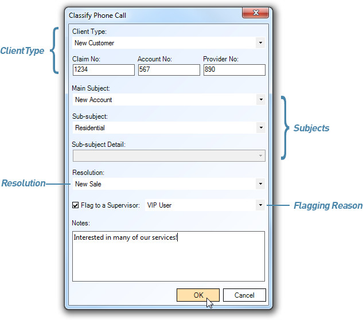Since July 6, 2023, Atlassian has no longer been used for Release Notes or knowledge base articles.
* Find Release Notes here (https://support.mycontactcenter.net/app/articles/detail/a_id/23378/) and articles here (https://support.mycontactcenter.net/app/main).
* Authenticated Partners can access content here (https://support.mycontactcenter.net/cc/sso/authenticator/oauth/authorize/imcontrolpanel?redirect=main&source=mycontactcenter)
Classifications
Classifications can be enabled for any one or all of the following events: Incoming Calls, Outgoing Calls, and Emails.
When enabled, your agents have the ability to select specific disposition information for each event handled. Reports can later be run to summarize this data to gain customer insight and to determine what actions your staff is taking.
This feature also provides your agents with the ability to flag an event to their supervisor, who is immediately notified by email, information about the event that just took place.
The following screenshots show how to access the Classify Phone Call dialog box during a call: click Classify, the dialog box Classify Phone Call opens.
Call Center Agent – Opening classify dialog box during a call
The selections available within each drop-down menu in the dialog box Classify is configured within the Admin Portal. You can enable only the fields you need and set each of them to mandatory or optional. The agent then has to make the appropriate selections from the options you provide. The different fields you can enable are as follows:
- Client Type – Used to identify the type of customer and patron in contact.
- Claim No., Account No., Provider No. – Used to enter specific customer information.
- Main Subject, Sub-subject, Sub-subject Detail – Used to identify the reason for contact.
- Resolution – Used to identify what action the agent took to resolve the event.
- Flagging Reason – Used to specify the reason for emailing the supervisor the event details.
- Notes – Used to enter any additional information. This field cannot be disabled.
Since July 6, 2023, Atlassian has no longer been used for Release Notes or knowledge base articles.
* Find Release Notes here (https://support.mycontactcenter.net/app/articles/detail/a_id/23378/) and articles here (https://support.mycontactcenter.net/app/main).
* Authenticated Partners can access content here (https://support.mycontactcenter.net/cc/sso/authenticator/oauth/authorize/imcontrolpanel?redirect=main&source=mycontactcenter)