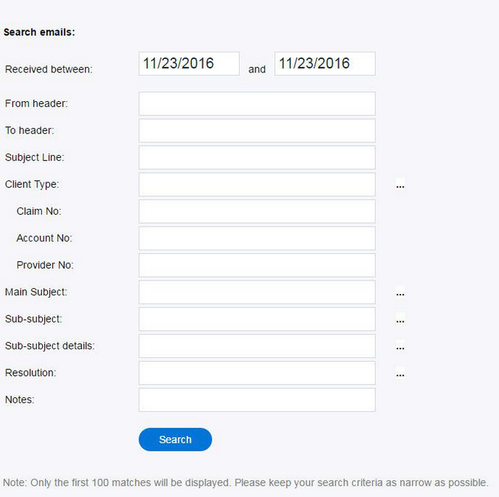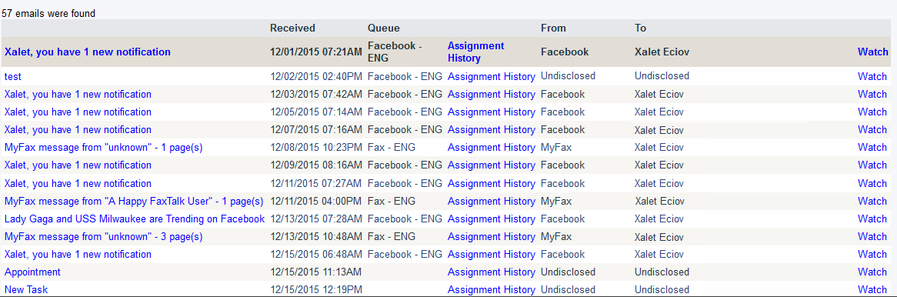Since July 6, 2023, Atlassian has no longer been used for Release Notes or knowledge base articles.
* Find Release Notes here (https://support.mycontactcenter.net/app/articles/detail/a_id/23378/) and articles here (https://support.mycontactcenter.net/app/main).
* Authenticated Partners can access content here (https://support.mycontactcenter.net/cc/sso/authenticator/oauth/authorize/imcontrolpanel?redirect=main&source=mycontactcenter)
Email Recordings
When searching for Email recordings, select the Email option from the menu and you will be presented with the following screen:
The following parameters apply to all Email categories:
- Received between – Enter a date range using the following format: mm/dd/yyyy. These fields are mandatory.
- From header – The email sender.
- To header – The email recipient.
- Subject Line – The subject of the email.
All remaining search fields function the same way as the Voice Recordings. For a more detailed explanation of what these fields mean, please see the Voice Recordings.
You may enter a partial string for a word or number; do not use wildcards "{}". The logic used to conduct searches with multiple parameters is the Boolean AND gate. Once you have finished entering any parameters, click Search.
After clicking Search, the results of the search will be displayed for review in chronological order. The results for Email will display: Notification, Received, Queue, Assignment History, From, and To.
Since July 6, 2023, Atlassian has no longer been used for Release Notes or knowledge base articles.
* Find Release Notes here (https://support.mycontactcenter.net/app/articles/detail/a_id/23378/) and articles here (https://support.mycontactcenter.net/app/main).
* Authenticated Partners can access content here (https://support.mycontactcenter.net/cc/sso/authenticator/oauth/authorize/imcontrolpanel?redirect=main&source=mycontactcenter)